
"Freebird" by Lynyrd Skynyrd
Lyrics
If I leave here tomorrow
Would you still remember me?
For I must be traveling on, now
'Cause there's too many places
I've got to see
But, if I stayed here with you, girl
Things just couldn't be the same
'Cause I'm as free as a bird now
And this bird, you'll can not change
Oh, oh, oh, oh, oh
And the bird you cannot change
And this bird you cannot change
Lord knows, I can?t change
Bye, bye, baby it's been a sweet love
Yeah, yeah
Though this feeling I can't change
But please don't take it so badly
'Cause the Lord knows
I'm to blame
But, if I stayed here with you girl
Things just couldn't be the same
'Cause I'm as free as a bird now
And this bird, you'll can not change
Oh, oh, oh, oh, oh
And this bird you cannot change
And this bird you cannot change
Lord knows, I can't change
Lord help me, I can't change
Lord I can't change
Won't you fly high, free bird, yeah?
"Hold the Line" by Toto
Lyrics
It's not in the way that you hold me
It's not in the way you say you care
It's not in the way you've been treating my friends
It's not in the way that you'll stay till the end
It's not in the way you look or the things that you say that you do
Hold the line
Love isn't always on time
It's not in the words that you told me
It's not in the way you say you're mine
It's not in the way that you came back to me
It's not in the way that your love set me free
It's not in the way you look or the things that you say that you do
Hold the line
Love isn't always on time
It's not in the words that you told me
It's not in the way you say you're mine
It's not in the way that you came back to me
It's not in the way that your love set me free
It's not in the way you look or the things that you say that you do
Hold the line
Love isn't always on time
It's not in the way that you hold me
It's not in the way that you make me feel
You see
It's all about the way you do the things you do
The way you do it
You've got to hold it
Hold it
Hold the line
Love isn't always on time
Hey! I hope you all love the songs and enjoy them. See ya all soon! Good day!! :D








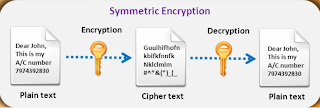


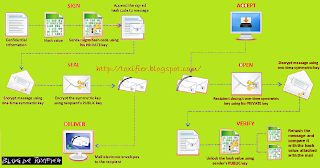









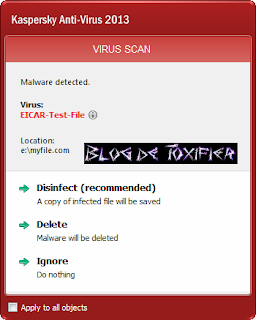

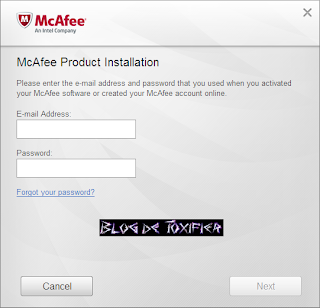
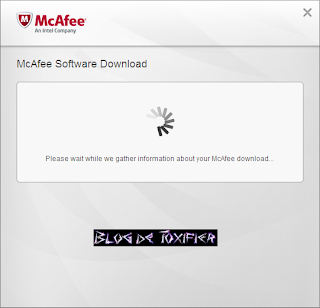
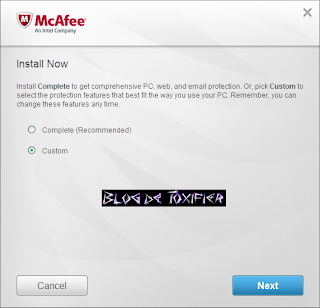
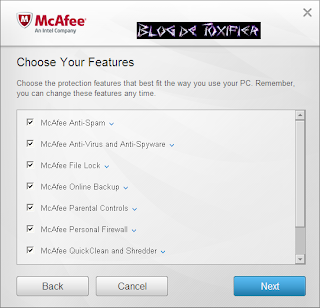
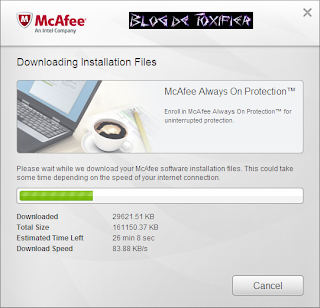
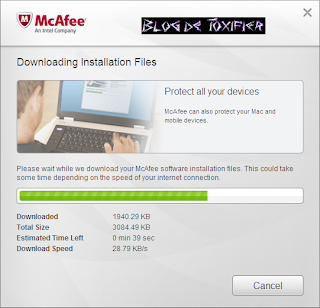
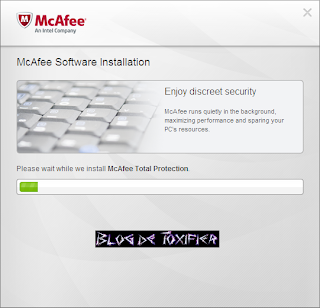
+1.png)
+2.png)
+3.png)
+4.png)
+1.png)
+2.png)
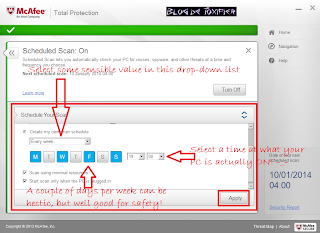+3.png)
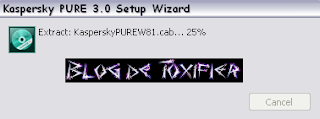
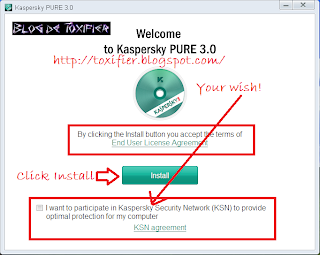
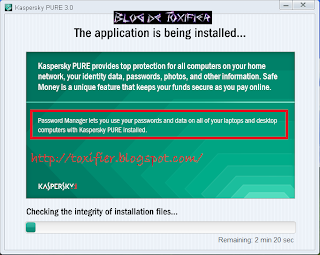
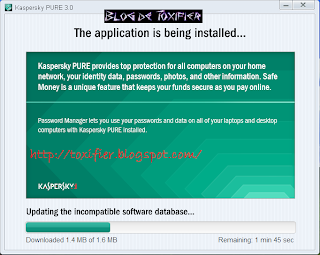
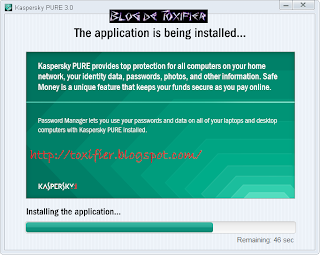
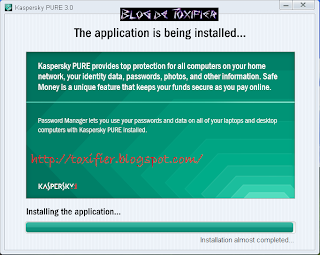
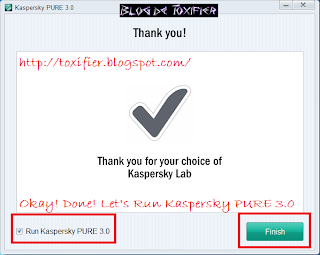
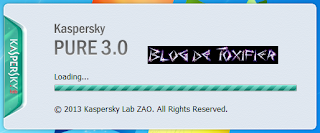
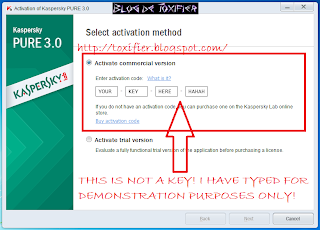
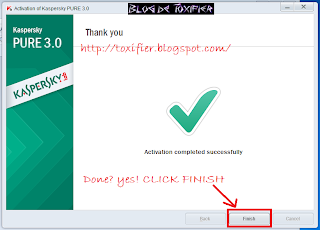








.png)
.png)
.png)
.png)
.png)
.png)
.png)
.png)
.png)
.png)
.png)
.png)
.png)
.png)
