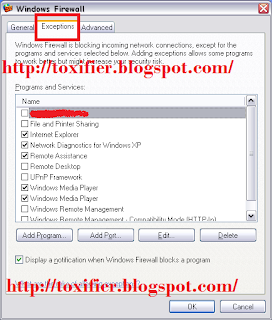Hey all my dear friends! :) How are you all? Welcome to my blog on this Gaming Saturday! :D Let's play some nice games! :D

I am gonna admit college in 4th year is no child's play! Difficult, tiring, and a lot of work! Projects, and Placements, work, work, work!!! So try to bear with me if I'm posting less. :)
Hexus
Rebuild the majesty of Egypt and become its ruler in an astounding journey filled with rich history.
Description
Search for legendary Egyptian artifacts amid the unforgettable atmosphere of Ancient Egypt. Strategize the construction of a great city and become its ruler! With a host of dedicated assistants, you'll be able to focus only on puzzle-solving.
Customize the city with a range of design choices and decoration, and build the perfect avatar using the face generator and clothes shop. An unforgettable Egyptian journey is in store, as you rise to power as Queen or Pharoah.
System Requirements:
- Windows 95/98/XP/ME/Vista/7;
- Processor 800 Mhz or better;
- RAM: minimum 1024Mb;
- DirectX 9.0 or higher;
- DirectX compatible sound board
ScreenShots and Download Links



Click the following button to Download now! Don't worry the link is 100% safe and legal! :)
Wizards Spell
Can you dispel a Wizard's curse in this engaging and immersive hidden object challenge?
Description
The Wizard has embarked upon a dark and anguished path of misery and destruction, ruining lives as he rages through the countryside. Your skills as an Alchemist will certainly be invaluable, but there are other reasons the Sorcerer's Council has sent you to find and stop the Wizard.
As your quest unfolds, you find evidence of his madness and must be creative in your efforts to trace his steps and confront him. Will you succeed? Will you be able to save those he has sacrificed? Will you survive? Can you dispel a Wizard's curse?
Free Game features:
- Explore intricate Hidden Object scenes;
- Solve cleverly designed puzzles;
- Travel through an exquisitely drawn world.
System Requirements:
- Windows 95/98/XP/ME/Vista/7;
- Processor 800 Mhz or better;
- RAM: minimum 1024Mb;
- DirectX 9.0 or higher;
- DirectX compatible sound board
ScreenShots and Download Links



Click the following button to Download now! Don't worry the link is 100% safe and legal! :)
So I hope you all enjoy the games! :) Tomorrow I'll be back with Android Tutorials. And Monday with songs! :D Currently I'm working on reviewing a free Antivirus. So you can expect the review in the next week or so. See you all later with new posts!! :D
Hey all my dear readers! :D Welcome to my blog on this super hot Monday evening. Phew! Hot and humid...

Sharing two songs that top the iTunes charts. Enjoy them! :)
"Burn" by Ellie Goulding
Lyrics
We
We don't have to worry bout nothing
'Cause we got the fire, and we're burning one hell of a something
They
They gonna see us from outer space, outer space
Light it up
Like we're the stars of the human race, human race
When the lights turned down, they don't know what they heard
Strike the match, play it loud, giving love to the world
We'll be raising our hands, shining up to the sky
Cause we got the fire, fire, fire,
Yeah we got the fire fire fire
And we gonna let it burn burn burn burn
We gonna let it burn burn burn burn
Gonna let it burn burn burn burn
We gonna let it burn burn burn burn
We don't wanna leave
No, we just gonna be right now, right now
And what we see
Is everybody's on the floor acting crazy getting lurker to the lights out
Music's on
I'm waking up
We stop the vibe
And we bump it up
And it's over now
We got the love
There's no secret now, no secret now
When the lights turned down, they don't know what they heard
Strike the match, play it loud, giving love to the world
We'll be raising our hands, shining up to the sky
Cause we got the fire, fire, fire,
Yeah we got the fire fire fire
And we gonna let it burn burn burn burn
We gonna let it burn burn burn burn
Gonna let it burn burn burn burn
We gonna let it burn burn burn burn
When the lights turned down, they dont know what they heard
Strike the match, play it loud, giving love to the world
We gonna let it burn burn burn burn
Burn burn burn burn
We can light it up up up
So they can't put it out out out
We can light it up up up
So they can't put it out out out
We can light it up up up
So they can't put it out out out
We can light it up up up
So they can't put it out out out
When the lights turned down, they don't know what they heard
Strike the match, play it loud, giving love to the world
We'll be raising our hands, shining up to the sky
Cause we got the fire, fire, fire,
Yeah we got the fire fire fire
And we gonna let it burn burn burn burn
We gonna let it burn burn burn burn
Gonna let it burn burn burn burn
We gonna let it burn burn burn burn
When the lights turned down, they don't know what they heard
Strike the match, play it loud, giving love to the world
We'll be raising our hands, shining up to the sky
Cause we got the fire, fire, fire,
Yeah we got the fire fire fire
And we gonna let it burn
"Applause" by Lady Gaga
Lyrics
I stand here waiting for you to bang the gong
To crash the critic saying, "is it right or is it wrong?"
If only fame had an IV, baby could I bear
Being away from you, I found the vein, put it in here
I live for the applause, applause, applause
I live for the applause-plause, live for the applause-plause
Live for the way that cheer and scream for me
The applause, applause, applause
Give me that thing that I love
(Turn the lights on)
Put your hands up, make 'em touch
(Make it real loud)
Give me that thing that I love
(Turn the lights on)
Put your hands up, make 'em touch
(Make it real loud)
A-P-P-L-A-U-S-E
Make it real loud
Put your hands up, make 'em touch, touch
A-P-P-L-A-U-S-E
Make it real loud
Put your hands up, make 'em touch, touch
I've overheard your theory
"Nostalgia's for geeks"
I guess sir, if you say so
Some of us just like to read
One second I'm a kunst
Then suddenly the kunst is me
Pop culture was in art
Now, art's in pop culture in me
I live for the applause, applause, applause
I live for the applause-plause, live for the applause-plause
Live for the way that cheer and scream for me
The applause, applause, applause
Give me that thing that I love
(Turn the lights on)
Put your hands up, make 'em touch
(Make it real loud)
Give me that thing that I love
(Turn the lights on)
Put your hands up, make 'em touch
(Make it real loud)
A-P-P-L-A-U-S-E
Make it real loud
Put your hands up, make 'em touch, touch
A-P-P-L-A-U-S-E
Make it real loud
Put your hands up, make 'em touch, touch
Touch, touch
Touch, touch, now
I live for the applause, applause, applause
I live for the applause-plause, live for the applause-plause
Live for the way that cheer and scream for me
The applause, applause, applause
Give me that thing that I love
(Turn the lights on)
Put your hands up, make 'em touch
(Make it real loud)
Give me that thing that I love
(Turn the lights on)
Put your hands up, make 'em touch
(Make it real loud)
A-P-P-L-A-U-S-E
Make it real loud
Put your hands up, make 'em touch, touch
A-P-P-L-A-U-S-E
Make it real loud
Put your hands up, make 'em touch, touch
A-R-T-P-O-P
I hope you all enjoy these songs. Have a great evening! :) See you all soon again! :D
Hey all my dear readers! :D I hope you all are doing great! ^_^

I've been quite busy lately and have not been able to post as regularly as I did in July. But I hope you all understand :) So continuing the Security Tips series I started in July, today I wish to discuss with you all the Windows Firewall. Oh, and just in case you want to access the last posts in this series, here are the links:
Part 1: Click Here
Part 2: Click Here
Part 3: Click Here
Part 4: Click Here
This is going to be a long post since I'll be covering everything I know about Windows Firewall. The post about Event Logs, Security Audits and Reports, etc. will be taken up in next posts when I get time to compile a long one on them too.
Let's first consider in brief the structure of this post.
- Introduction to Windows Firewall
- Configuring Windows Firewall: Windows XP
- Configuring Windows Firewall: Windows 7
- Adding New Programs in Windows Firewall: Windows XP
- Adding New Programs in Windows Firewall: Windows 7
- Removing/Disabling Program Rules from the Windows Firewall: Windows 7
- Removing/Disabling Program Rules from the Windows Firewall: Windows XP
- Creating a New Windows Firewall Rule: Windows XP
- Creating a New Windows Firewall Rule: Windows 7
- Two-Way Firewall Protection in Windows
- Conclusion/Comments
Now that seems to be a long list, isn't it? Should I break it in two posts? Though I can, but I won't since I want to cover one security topic in one post as a whole.
Introduction to Windows Firewall

A firewall is a software that guards the system from unwarranted traffic when connected to a network. Hackers can try to take advantage of programs running on the system and try to execute malicious code. Hacking tools such as Trojan can send information from the victim's computer to the attacker's computer. A firewall can detect this attack and can allow the user to block certain traffic or programs that do not have to access network resources.
Windows Firewall is a built-in, host based firewall that in included in Windows XP(Service 2/later) and later versions of Windows, like Windows Server 2003(Service Pack 1), Windows Vista, Windows 7, Windows 8, Windows Server 2008, Windows Server 8. Oh! I guess I listed all, LOL! Anyways, Windows Firewall drops incoming traffic that does not correspond to either traffic sent in response to a request from the computer(which is called solicited traffic), or unsolicited traffic that has been specified as allowed(expected traffic). It helps protect against malicious users and programs that rely on unsolicited incoming traffic to attack computers.
Configuring Windows Firewall: Windows XP
Let's start with the most basic thing, toggling the Firewall ON/OFF.
- Go to Start -> Control Panel.
- Click on "Security Center"

- Click on "Windows Firewall"

Choose your settings.

Configuring Windows Firewall: Windows 7
Let's start with the most basic thing, toggling the Firewall ON/OFF.
- Go to Start -> Control Panel.
- Click on "System and Security"

- Click on "Windows Firewall"

- From the left hand side menu, choose Turn Windows Firewall on or off

Choose your settings.

Adding New Programs in Windows Firewall: Windows XP
Users can add programs in the list of allowed programs in a firewall to allow a particular program to send information to or from your computer through the firewall. Steps to add a new program are as under:
- Okay, so from the previous point about Configuration you know the drill, about how to get upto the popup below. So let's continue from there:

Click on Exceptions and Choose the programs/services from the list displayed.
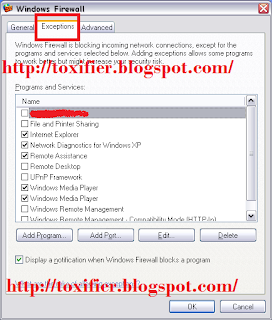
You can click Add Program to Add a new program that ain't there in the list.

You can also add a port.

You can change the scope of the program's connection by selecting the program in the list and clicking Edit. Then click Change Scope. By this you can select which addresses the program can connect to.

Adding New Programs in Windows Firewall: Windows 7
Users can add programs in the list of allowed programs in a firewall to allow a particular program to send information to or from your computer through the firewall. Steps to add a new program are as under:
- Click Start -> Control Panel. Type Firewall in the search space and press Enter.

- Click Allow a program or feature through Windows Firewall.

- Click Change Settings.

- Click Allow Another Program.

Choose the Program you wish to add.



Removing/Disabling Program Rules from the Windows Firewall: Windows 7
- Click Start-> Control Panel. Search for Windows Firewall and go to Allow a program or feature through Windows Firewall. Click Change Settings.
- Select the rule you'd like to Remove/Disable.
- To Disable any rule for any specific network location, uncheck its respective checkbox and click OK.
- To remove any program completely from the allowed program list, click Remove -> Yes -> OK.

Removing/Disabling Program Rules from the Windows Firewall: Windows XP
It is quite simple to disable a program rule. You just need to simply select the program and click delete in the Exceptions Tab of the Windows Firewall Settings.
Creating a New Windows Firewall Rule: Windows 7
Windows Firewall with Advance Security allows a user to create custom rules. Steps:
- Click Start -> Control Panel. Search for Windows Firewall and click Check Firewall Status -> On the left pane click Advanced Settings.
- In the Windows Firewall with Advanced Security window, click Inbound Rules -> New Rule.

- The New Inbound Rule Wizard opens. Select (any) the Rule Type (Program, Port, Predefined, and Custom Rules) you would like to create. Select Rule Type as Port for this example. Click Next.

- Select the type of protocol (TCP/UDP) and provide the ports numbers or select the option All Local Ports for the rule you want to be applied. Click Next.

- Decide the action to take when the connection matches the specified condition (here, Allow the connection). Click Next.

- Select the Network Location for which the rule has to be applied. Click Next.

- Give a name to the newly created rule and description (optional). Click Finish.

Two-Way Firewall Protection in Windows
Threats travel through the web looking for suitable systems with low security levels and outdated or unpatched software. They enter these systems quietly without the knowledge of the user. Installing a better firewall solution could solve the problem. Since Windows Firewall with Advanced Security that comes with your Windows 7 has a great feature of two-way firewall protection, you must avail it to yourself. The steps are:
- Click Start, type wf.msc or Firewall in the search space, and press Enter.
- Click the Windows Firewall with Advanced Security icon.
- This management interface displays the inbound and outbound rules.
- Click Windows Firewall Properties.
- A dialog box with several tabs appear.
- For each profile - Domain, Private and Public - change the setting to Block, and then click OK.


Conclusion/Comments
So this was quite a comprehensive one. Took me two days to complete this. I hope you find all the relevant information you must know about the Windows Firewall and it's configuration to secure yourself while connected to a Network :) For any queries or suggestions please feel free to comment here. I'll soon be giving away a few email IDs so that you can send me your queries/requests/suggestions personally.
I hope you all have a great day ahead! :) Happy Tuesday :) See you all soon! :D